- +1(91) 9111125157
- AISECT CENTRE, 11,19-20, SAHU COMPLEX, TIKRAPARA, RAIPUR
- aitoolsweb@gmail.com
Course Detail
- MS-OFFICE
- Course Detail
Material Includes
- Time Duration : 8 weeks
- Study Lecture : 30 Lectures
- Skill Development Advance Course
- No. Of Students : 120 Students
- Pass Percentage : 98%
- Certificate : Yes
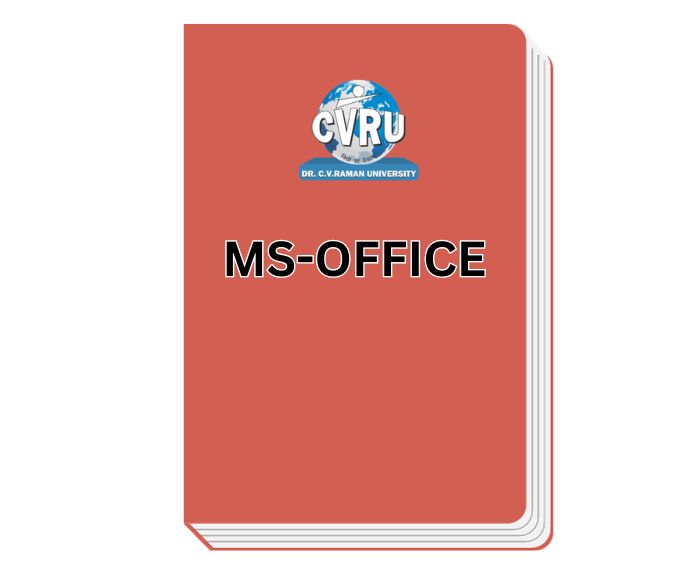
Microsoft Office (advance)
About Course
Microsoft Office is a suite of productivity software applications developed by Microsoft. It includes a variety of programs that cater to different tasks and needs, making it widely used in both professional and personal settings. One of the most commonly used applications within Microsoft Office is Microsoft Word, which is a word processing program used for creating and editing documents.
If you’re looking to write content for a website that promotes Microsoft Office, you might want to highlight its key features, versatility, and the advantages it brings to users in terms of document creation, collaboration, and organization. Here’s a sample content:
—
**Title: Unleash Your Productivity with Microsoft Office**
**Microsoft Word: Crafting Documents with Precision**
**Microsoft Excel: Mastering Data Analysis**
**Microsoft PowerPoint: Captivating Presentations at Your Fingertips**
**OneDrive: Cloud Convenience**
– **Versatility:**
– **Integration:** Seamlessly integrate your workflow with the entire Microsoft ecosystem.
Feel free to tailor this content to better suit your specific goals and audience.
What Will You Learn?
- Microsoft Word is a powerful word processing application that offers a wide range of features to help users create, edit, and format documents. Here are some key features of Microsoft Word:
-
Microsoft Excel is a powerful spreadsheet program that provides a wide range of features for data analysis, calculation, visualization, and organization.
- Microsoft PowerPoint is a presentation software that allows users to create and deliver visually engaging slideshows.
Course Content
microsoft Office
Microsoft Office is available in various editions, catering to different user needs, including home users, businesses, and educational institutions. The suite is available for Windows, macOS, and mobile platforms, making it a widely used and versatile productivity solution. It’s worth noting that the features and applications in Microsoft Office may evolve, so checking the latest information from Microsoft’s official sources is recommended for the most up-to-date details.
MS-WORD
Microsoft Word is a powerful word processing application that offers a wide range of features to help users create, edit, and format documents. Here are some key features of Microsoft Word:
1. **Document Creation and Editing:**
– Create new documents from scratch or use templates for various purposes.
– Edit text with a rich set of formatting options, including font styles, sizes, and colors.
2. **Formatting Tools:**
– Apply styles and themes to give your document a consistent and professional look.
– Use formatting tools for paragraphs, bullets, numbering, and indentation.
3. **Page Layout:**
– Adjust page margins, orientation, and size to customize the layout.
– Insert headers and footers for page numbers, document titles, and other information.
4. **Images and Graphics:**
– Insert and edit images, shapes, and other graphics into your document.
– Wrap text around images and adjust their placement.
5. **Tables and Charts:**
– Create tables to organize data and information in a structured format.
– Insert and customize charts for visual representation of data.
6. **Collaboration and Review:**
– Track changes made to a document and accept or reject edits.
– Add comments for collaboration and communication with other users.
7. **Spell Check and Grammar:**
– Check spelling and grammar errors with the built-in proofing tools.
– Access a thesaurus and dictionary for word choices and meanings.
8. **Mail Merge:**
– Personalize documents by integrating data from external sources through mail merge.
– Generate personalized letters, envelopes, labels, and more.
9. **Page Numbering and Indexing:**
– Add page numbers, table of contents, and an index to organize and navigate long documents.
– Create hyperlinks for easy navigation within the document or to external sources.
10. **Templates and Themes:**
– Utilize pre-designed templates for various document types, such as resumes, reports, and newsletters.
– Customize themes to maintain a consistent look across multiple documents.
11. **Autosave and Version History:**
– Automatically save documents at regular intervals to prevent data loss.
– Access version history to review and restore previous versions of the document.
12. **Integration with Other Office Applications:**
– Seamlessly integrate with other Microsoft Office applications like Excel and PowerPoint.
– Copy and paste content between applications while preserving formatting.
13. **Security Features:**
– Protect documents with password encryption.
– Restrict editing and formatting permissions for specific users.
14. **Quick Access Toolbar and Keyboard Shortcuts:**
– Customize the Quick Access Toolbar for easy access to frequently used commands.
– Use keyboard shortcuts to perform tasks more efficiently.
These features make Microsoft Word a versatile tool for creating a wide range of documents, from simple letters and memos to complex reports and presentations.
MS-EXCEL
Microsoft Excel is a powerful spreadsheet program that provides a wide range of features for data analysis, calculation, visualization, and organization. Here are some key features of Microsoft Excel:
1. **Grid Layout:**
– Organize data into rows and columns, creating a structured grid.
– Each cell can contain text, numbers, formulas, or functions.
2. **Formulas and Functions:**
– Perform calculations using a variety of built-in mathematical functions.
– Create custom formulas to manipulate and analyze data.
3. **Data Sorting and Filtering:**
– Sort data alphabetically, numerically, or chronologically.
– Apply filters to display specific data based on criteria.
4. **Charts and Graphs:**
– Create visually appealing charts and graphs to represent data.
– Choose from various chart types, such as bar charts, pie charts, and line graphs.
5. **Conditional Formatting:**
– Highlight cells based on specified conditions (e.g., values greater than a certain threshold).
– Apply color scales, data bars, and icon sets for visual data analysis.
6. **Data Validation:**
– Set rules to control the type and format of data entered in cells.
– Ensure data accuracy and consistency through validation criteria.
7. **PivotTables and PivotCharts:**
– Summarize and analyze large datasets with PivotTables.
– Create dynamic PivotCharts to visualize trends and patterns.
8. **Data Import and Export:**
– Import data from external sources, such as databases and text files.
– Export Excel data to various formats, including PDF and CSV.
9. **Worksheet and Workbook Management:**
– Manage multiple worksheets within a workbook.
– Group, hide, or protect sheets for better organization and security.
10. **Named Ranges:**
– Assign names to specific ranges of cells for easier referencing in formulas.
– Enhance formula readability and maintainability.
11. **Data Analysis Tools:**
– Use built-in tools like Goal Seek, Scenario Manager, and Solver for advanced data analysis.
– Perform “What-If” analysis to explore different scenarios.
12. **Collaboration and Sharing:**
– Share workbooks with others and collaborate in real-time.
– Track changes, add comments, and protect sheets to control access.
13. **Automation with Macros:**
– Record and run macros to automate repetitive tasks.
– Write custom VBA (Visual Basic for Applications) code for advanced automation.
14. **Data Consolidation:**
– Consolidate data from multiple sources into a single worksheet or workbook.
– Aggregate and summarize information for better analysis.
15. **Data Validation:**
– Set rules to control the type and format of data entered in cells.
– Ensure data accuracy and consistency through validation criteria.
16. **Power Query Integration:**
– Use Power Query to connect to and transform data from various sources.
– Clean, shape, and combine data for analysis.
These features make Microsoft Excel an essential tool for a wide range of tasks, from simple calculations to complex data analysis and reporting.
MS-POWER POINT
Microsoft PowerPoint is a presentation software that allows users to create and deliver visually engaging slideshows. Here are some key features of Microsoft PowerPoint:
1. **Slide Creation and Layout:**
– Create slides to organize and structure your presentation.
– Choose from a variety of layout options for title slides, content slides, and more.
2. **Slide Transitions:**
– Apply transition effects between slides for smooth visual transitions during presentations.
– Control the speed and style of transitions to enhance the overall presentation experience.
3. **Themes and Styles:**
– Apply pre-designed themes to maintain a consistent look and feel throughout the presentation.
– Customize themes, fonts, and colors to match your branding or personal preferences.
4. **Text and Content Formatting:**
– Format text with various font styles, sizes, and colors.
– Add and format images, shapes, and other multimedia elements.
5. **SmartArt Graphics:**
– Create visual representations of information with SmartArt graphics.
– Choose from a variety of SmartArt layouts for processes, hierarchies, and more.
6. **Charts and Graphs:**
– Insert charts and graphs to illustrate data trends and comparisons.
– Customize chart elements and styles to enhance visual appeal.
7. **Animation Effects:**
– Add animation effects to individual elements on a slide for dynamic presentations.
– Control the entrance, exit, and emphasis of elements to capture audience attention.
8. **Presenter View:**
– Utilize Presenter View to see speaker notes, upcoming slides, and a timer while presenting.
– Keep the audience focused on the current slide during the presentation.
9. **Slide Show Navigation:**
– Navigate through slides seamlessly during a presentation.
– Use keyboard shortcuts or custom slide show settings for flexible navigation.
10. **Collaboration and Sharing:**
– Collaborate with others in real-time on a presentation.
– Share presentations online, and co-author with team members using cloud services.
11. **Embedding Multimedia:**
– Embed videos, audio files, and online content directly into slides.
– Enhance engagement with multimedia elements.
12. **Speaker Notes:**
– Add speaker notes to each slide for additional information or reminders.
– Print presenter notes for reference during the presentation.
13. **Slide Master:**
– Use Slide Master to create a consistent layout, formatting, and design for all slides.
– Make global changes to the entire presentation with ease.
14. **Action Buttons:**
– Create interactive presentations with action buttons for navigation.
– Link buttons to specific slides, files, or websites.
15. **Integration with Other Microsoft Office Apps:**
– Seamlessly integrate content from Word and Excel into your presentations.
– Copy and paste between applications while preserving formatting.
16. **Access Accessibility Features:**
– Ensure inclusivity with accessibility features such as alt text and screen reader support.
– Make presentations accessible to a diverse audience.
These features make Microsoft PowerPoint a versatile tool for creating professional and engaging presentations for a wide range of purposes, from business meetings to educational lectures.

Excepteur sint occaecat cupidatat non proident, sunt in culpa qui officia deserunt mollit anim id est laborum.
Newsletter
*quae convallis minim cum ornare! Pede ut rem, totam dictum convallis.
Copyright © 2023 Edulogic. All rights reserved.





